The text below was created through Artificial Intelligence (AI) (14.01.2023)
You can contact us for OJS update…
Upgrading to Open Journal Systems (OJS) can be a daunting task. This step-by-step guide will walk you through the process of upgrading your current OJS installation, so you can take advantage of the new features and improvements available in the latest version. Whether you’re a first-time user or an experienced user, this guide will provide you with the information you need to make the upgrade to Open Journal Systems as easy and stress-free as possible.
Why upgrade?
Updating to the latest version of Open Journal System (OJS) 3.3 is an important step for any journal that is looking to stay up-to-date and take advantage of the new features and capabilities available with this software. The updated version of OJS has been designed with enhanced security, usability, flexibility, and scalability in mind, so it’s a great opportunity for journals to modernize and better serve their readership. In addition to the regular fixes, there are dozens of new features and tools available, such as improved user experience, mobile-friendly designs, robust workflow tools, and more. Upgrading to the latest version of OJS allows journals to take advantage of these new features and keep their platform secure and current.
What’s new in the latest release?
The newest version of the Open Journal System (OJS) 3.3 is now available. This version of OJS brings several significant updates and enhancements that users may find particularly useful. The new version includes improved support for the popular publication workflow software OMP, increased flexibility in themes and layouts, better user authentication systems, enhanced support for digital preservation initiatives, improved content indexing capabilities, and many other features. Updating to OJS 3.3 is a great way to get your journal running smoothly, with all the latest features and tools to make managing your journal easier than ever.
Checking compatibility
Before you can upgrade to the new version of Open Journal System (OJS) 3.3, it is important to check the compatibility of your current system with the new version. This will ensure that your update goes smoothly and that all of your content and data is migrated successfully. To check for compatibility, you should first identify any plugins or extensions that you have installed that may be affected by the update. Additionally, you should review any customizations or changes you have made to your system’s codebase. If you have made any changes to the system, make sure to back up your files and create a plan to roll back in case the update does not work. You should also test the new version of OJS 3.3 on a staging server before running the update in production. After running the update, you should re-run all compatibility checks to ensure that all plugins, extensions, and customizations are functioning correctly.
Upgrading your system
Updating to the latest version of Open Journal System (OJS) is an important step in ensuring the continued reliability and security of your system. The new version of OJS, version 3.3, offers a number of new features and enhancements that make managing your journals more efficient and secure.
Before updating, it’s important to make sure your server environment is compatible with the new version. Check the System Requirements page for details on what you need for a successful upgrade.
Once you’ve confirmed your server is ready for the new version of OJS, it’s time to start the upgrade process. First, you’ll need to create a backup of your database and files. This is essential to ensure no data is lost during the upgrade process.
Next, you’ll need to download and extract the latest version of OJS from the PKP website. Once extracted, upload the files to your server and configure the settings to match your existing database connection information. You can then run the upgrade script to complete the process.
Finally, check your upgraded site to make sure everything is working as expected. Once you’re satisfied with the results, you can go live with your updated version of OJS.
Migrating your data
When you’re upgrading to the new version of Open Journal System (OJS) 3.3, it is important to ensure that all of your data is correctly migrated over to the new system. This can be done manually or automatically, depending on the tools available in the new version of OJS.
If you’re using a tool that is not supported by OJS 3.3, then you will need to export your existing data and import it into the new version. This includes any article data, user data, journal settings, and more. To do this, you can use a file format that is compatible with OJS 3.3 such as CSV or XML.
Once your data has been exported from the old system and imported into the new one, you can start updating to OJS 3.3. It is important to test that all of your data has been transferred over correctly and that everything is working as expected. If there are any issues, it’s best to fix them before going live with the upgrade.
By taking the time to properly migrate your data, you can ensure that your upgrade to OJS 3.3 goes smoothly and without any unexpected hiccups.
Testing your upgrade
Once you have completed the upgrade process and your new version of Open Journal Systems (OJS) is ready to go, it’s important to thoroughly test it before officially launching your upgraded site. This will ensure that everything is working as expected and identify any potential issues that need to be addressed.
Start by logging in with an administrative account. This will give you access to all the features and settings of your OJS 3.3 installation. Test the features of the system to make sure they are working as expected. Pay particular attention to plugins and customizations, as these may not be compatible with the new version.
Next, navigate to the public side of the site and check that the homepage is displaying correctly. Browse through different pages and articles, making sure that all the content is displaying as intended. Additionally, take a look at any integrations such as social media sharing or commenting, and ensure that these are working as expected.
Finally, ask for feedback from users and editors about their experience using the upgraded system. By gathering user input, you can identify any potential issues or areas for improvement before officially launching your new version of Open Journal Systems.
Going live with your upgrade
Once you have tested your new version of Open Journal System (OJS) and ensured that everything is working as expected, you are ready to go live with the upgrade. Updating to OJS 3.3 is a relatively straightforward process and should not take more than a few minutes.
First, you will need to log into your OJS system and access the administration panel. Once there, you can review any changes that were made during the upgrade process, such as new features or settings. Once you have reviewed these changes, you can then deploy your new version of OJS by selecting the “Deploy” option from the drop-down menu. This will make your new version available to all users and subscribers.
Finally, you should also ensure that all external services that you have integrated with OJS are updated to use the new version. If any external services are using the older version, then they will not be able to work with the new version of OJS and could cause issues for your users.
Congratulations! You have now successfully upgraded to OJS 3.3.
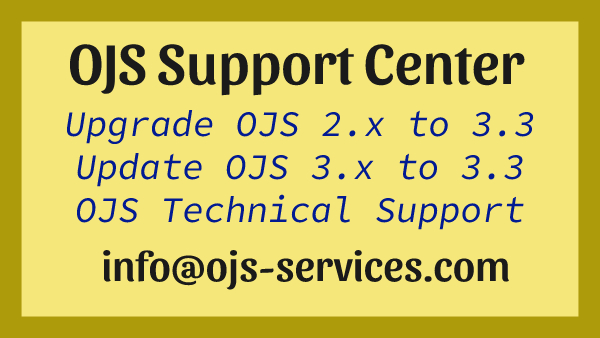
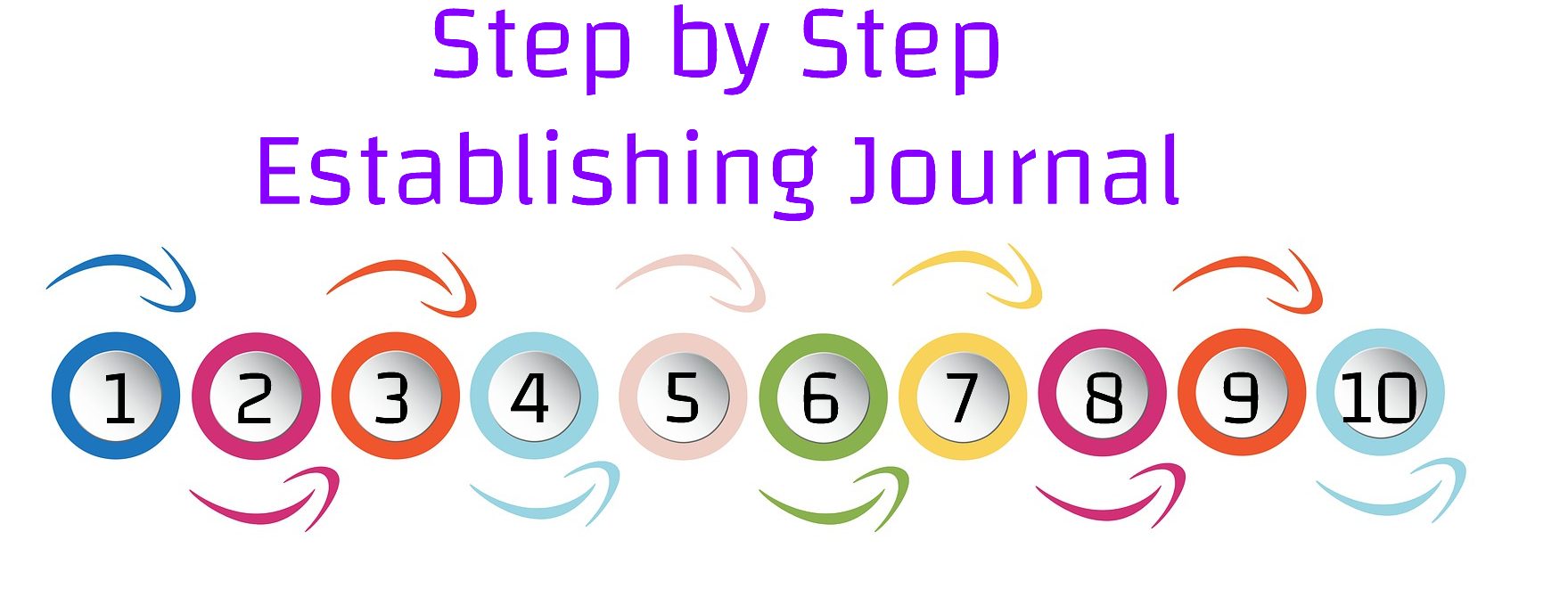
Comments are closed