OJS 3.1, 3.2, 3.3 builds on the changes introduced with OJS 3, and is significantly different than its predecessor, OJS 2. It includes enhancements and new features developed from community feedback, extensive usability testing, and new software design capabilities.
Reader Interface
By default, Open Journal Systems is installed with a very simple, functional user interface. This includes a top header, navigation bar, navigation blocks to the right, and a main content block in the middle of the page.
Editorial Interface
Dashboard OJS 3.x now has a separate interface once you log into the editorial system. This not only makes it easier to customize the reader interface, but also provides OJS users of different journals a consistent experience.
The editorial interface is known as your dashboard and consists of the following elements:
1. Top Navigation Bar: To the left, you will find the name of the journal you are currently working with (e.g., Journal of Public Knowledge). If you are enrolled in more than one journal on this OJS installation, you can use this to switch between journals. Next to that are your Tasks (items needing immediate attention). To the right, you can switch languages if the journal is multilingual, view the reader interface, or click on your username to view your profile or logout.
2. Left Menu Panel: These are the major sections of the dashboard, including the submissions, issue management, subscription management (if you are running a journal using subscriptions), settings, user and role management, and tools. Users with fewer permissions (e.g., Authors, Reviewers, Copyeditors, etc.) will see fewer links here.
3. Blue Navigation Bar: These menu choices are specific to the different sections of the editorial workflow. Metadata, Editorial History, and Submission Library are all part of the submission record visible below.
4. Main Panel: In the main panel you will see the current work area. In the image above, you are looking at a submission record in the Production stage.
5. Main Panel Sub-Menus: Within the Main Panel, you will often see tabs that allow you to view different information about the content being worked on. In this example, the submission record is broken four sections (Submission, Review, Copyediting, Production). Notice the Help tab to the right, which provides context-sensitive help for the page you are currently viewing.
6. Right Panel: From here, you can see the action buttons, such as Schedule for Publication. Different pages have different action buttons. Below the action buttons is the Participants table, which lists everyone (except Reviewers) involved in the submission.
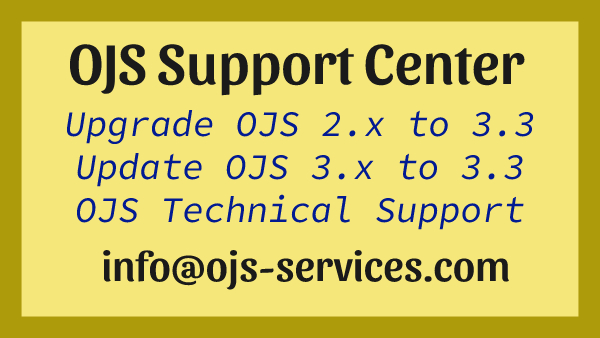
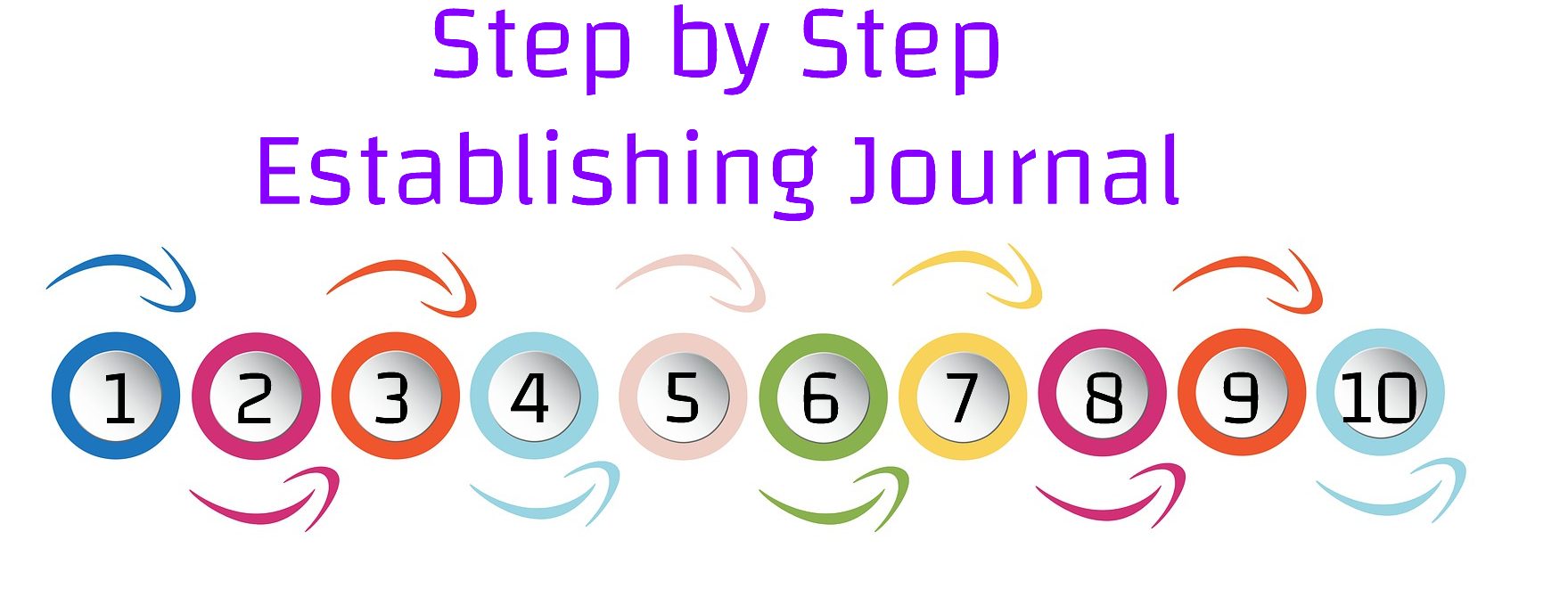
Comments are closed